FSG Support
Getting Started
-
+How to load the field service data for my group.
Ask the secretary to email you a FSG_Publisher.khs file. After receiving the email, do the following:
- Open the Mail app, select the email from the secretary, then tap the attachment
- Tap 'Open with FSG Mobile'
- If FSG Mobile is not listed, tap More, then select 'Open with FSG Mobile' from the list
Using FSG Mobile
-
+Filtering the Publisher List
When you launch the app, by default, the publisher list displays just active publishers. There are 3 filters total:
- Active Publishers
- Inactive Publishers
- Missing Reports
To change the selected filter, tap Filters located in the upper left:
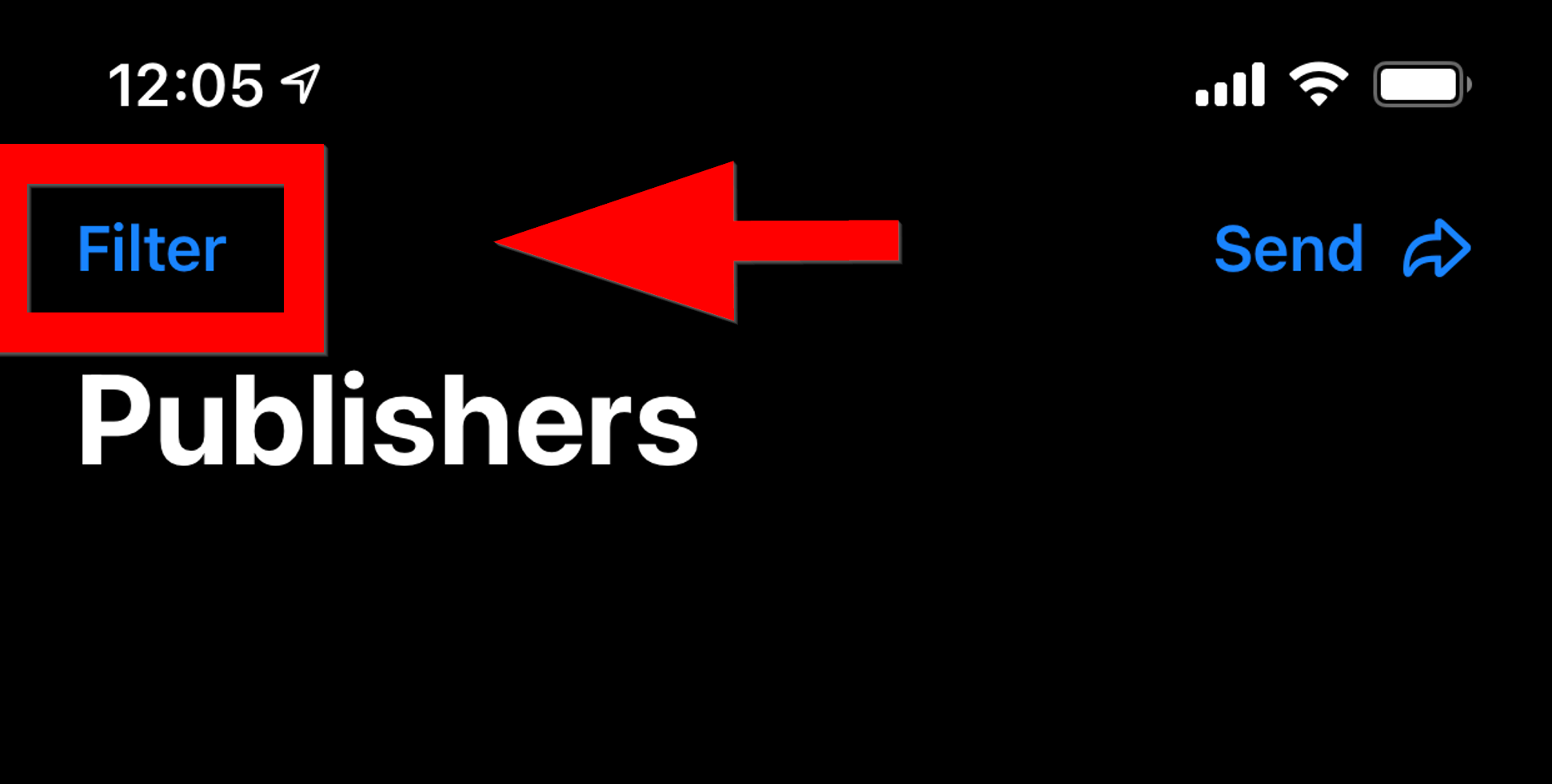
-
+How to enter Field Service Activity
Field service activity is entered simply by selecting a publisher then entering the values into the corresponing fields.
The Values are saved automatically when entered.
-
+How to enter late reports
After selecting a publisher, tap the Late Reports button (if not visible, scroll down). Tap the month you wish to enter.
-
+How to send the reports to the secretary
On the Service screen, tap the send button in the upper right. This will open the email screen with the monthly report file attached. Tap send.
This feature requires the default mail app to have your email setup on your device. Click the following link for instructions explaining how to set up email in iOS. https://support.apple.com/en-us/HT201320
Troubleshooting FSG Mobile
-
+The send button is grayed out (disabled)This indicates that the Apple Mail app is not configured to use your email account. Please visit the following link to see how to setup Mail on your iPhone/iPad: https://support.apple.com/en-us/HT201320
-
+I have a problem with FSG Mobile.Please feel free to email the issue to fsg_support@majesticsoftware.net